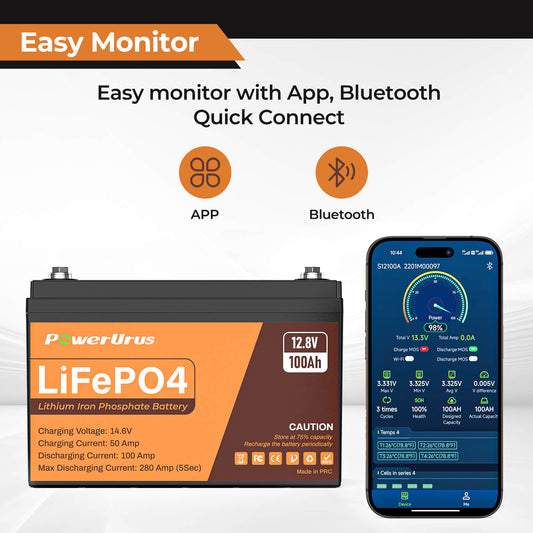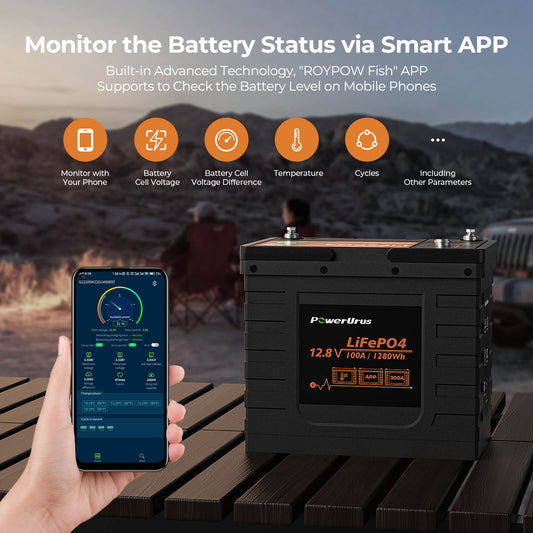APP Download
Powerurus Battery New APP Download
NOTE: This app(RoyPow Cloud) is only for Motive Series batteries, golf cart batteries.
RoyPow Cloud APP Download Link:
Android APP: https://play.google.com/store/apps/details?id=com.roypow.project
iPhone APP: https://apps.apple.com/us/app/roypow-cloud/id6476543194?l=zh-Hans-CN
Scan QR code:

RoyPow Fish. APP Latest Download Link:
Android APP: https://play.google.com/store/apps/details?id=uni.UNI56D415D
iPhone APP: https://apps.apple.com/us/app/roypow-fish/id6446618041
Or search for the "RoyPow Fish" in the iPhone App Store
Click here to get the App User Manual: RoyPow fish APP User Manual
- Choosing a selection results in a full page refresh.